Part 2: Importing Assets
In this section, you will learn how to add external files to your Unity project and create folders to keep them organized.
Table of contents
What is an Asset?
In Unity, an asset is any file or resource used to create and enhance your game or interactive application. Assets can include 3D models, images, audio clips, scripts, animations, and more. They are fundamental building blocks in Unity’s development process, and you can organize and manipulate them within the Unity Editor to bring your game to life.
Download the Assets
- Download the project assets: LINK
- Extract the assets
- Verify the Contents:
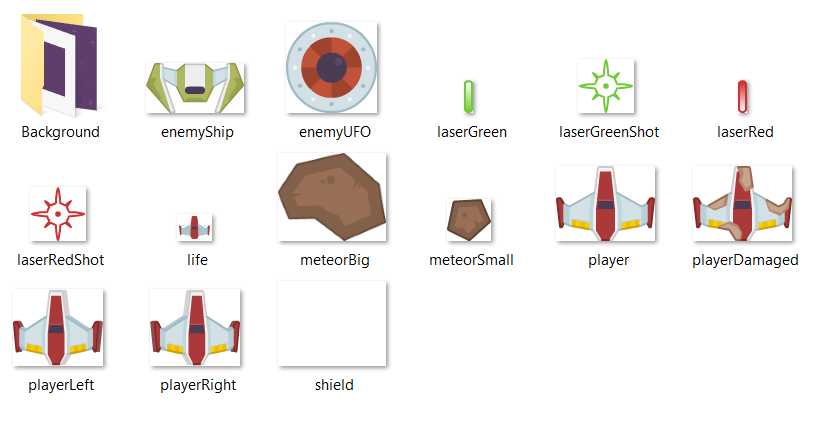
Credits
- Kenney Space ShooterGame Assets: LINK
Importing Sprites
Create a Sprites Folder
In any non-trivial project, it is important to keep your files organized. Start by creating a folder for your Sprites.
- Find the
Project` window - Open the
Assets` Folder - Right click in the
Assets` Folder - Select
Create > Folder - Name your folder
Sprites
Note: You can rename a folder by right clicking and selecting Rename
Importing Sprites
You can import files into a Unity project by dragging them into the project window. The file will be added to the location that is currently selected.
- Open the
Spritesfolder - Drag the
enemyShip.pngasset into the project
Challenge: Import Remaining Assets
Now that you know the basics of creating folders and importing assets, can you finish importing the remaining files?
If all went well, your project window should look similar to the video below:
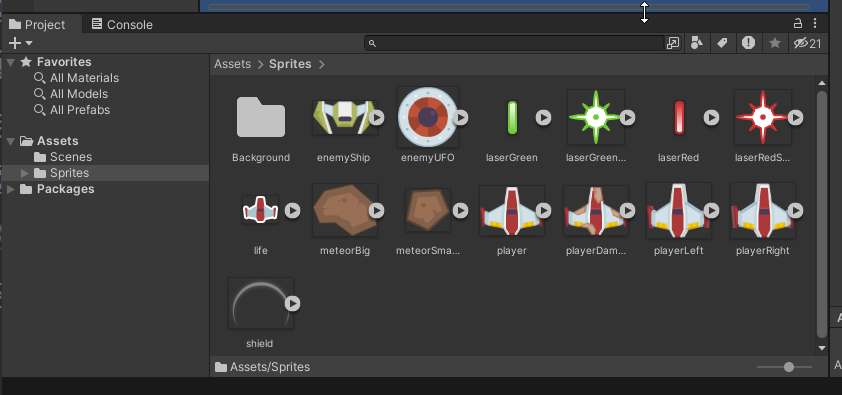
What’s Next?
Join the Discussion
Before commenting, you will need to authorize giscus. Alternatively, you can add a comment directly on the GitHub Discussion Board.